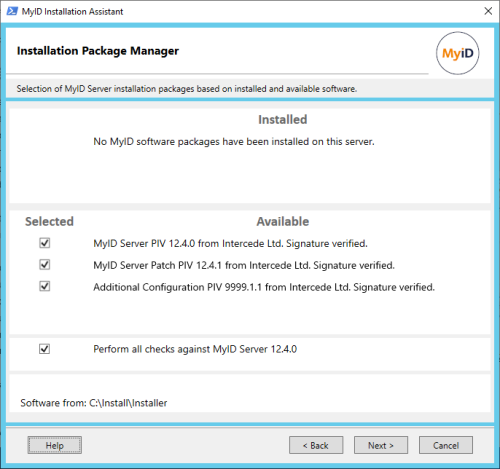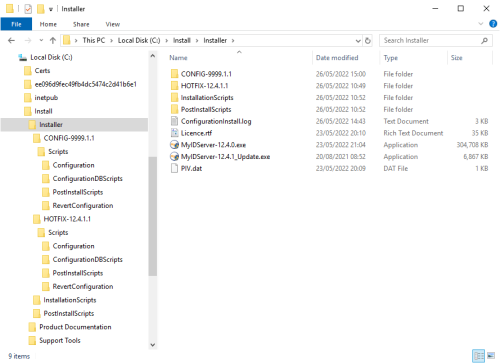2.6 The Installation Package Manager
The Installation Package Manager checks to see what MyID software is installed, scans the Installer folder for any MyID software installation packages on the server, and presents a list of the suitable software packages for your installation.
For example, you may have:
-
No MyID software currently installed.
-
MyID 12.4 available for installation as a new install.
-
MyID 12.4.1 available as an update for MyID 12.4.
-
Configuration update CONFIG-9999.1.1 available for installation.
As another example, you may have:
-
MyID 12.3 already installed.
-
MyID 12.4 available as an upgrade for MyID 12.3.
-
MyID 12.4.1 available as an update for MyID 12.4.
The package manager recommends base software, upgrades, updates, and additional configuration, as appropriate for your system.
If, for example, you had an installation package for MyID 12.0.1 in the Installer folder when you already had 12.3 installed, the Installation Package Manager would not display it in the list, because it is not appropriate for your system.
You also have the option to perform checks that are appropriate for your system. You are strongly recommended to carry out these checks every time you install any MyID server software to ensure that your system is still in the correct state to install MyID. If you want to carry out the checks without installing any software, deselect the software packages in the Available list and select only the checks option.
If you have multiple packages available to install, the sequence of installation is:
-
Main MyID installation (fresh install or upgrade).
-
Update installation.
-
Server configuration installation.
-
Hotfix installation.
Once you have selected the packages you want to install, click Next to move to the next stage.
2.6.1 Adding software to the package manager
To make software available to the package manager, you must add the installation materials to the Installer folder.
-
For updates (for example, MyIDServer-12.4.1_Update.exe) copy the installation program into the Installer folder, at the same level as the main MyID installation program.
-
For server configuration updates (for example, CONFIG-9999.1.1) create a folder for the update in the Installer folder, then copy the files from the server configuration update zip file into this folder so that the Scripts folder is immediately under the folder you created.
-
For hotfixes (for example, HOTFIX-12.4.1.1) create a folder for the update in the Installer folder, then copy the files from the hotfix zip file into this folder so that the Scripts folder is immediately under the folder you created.